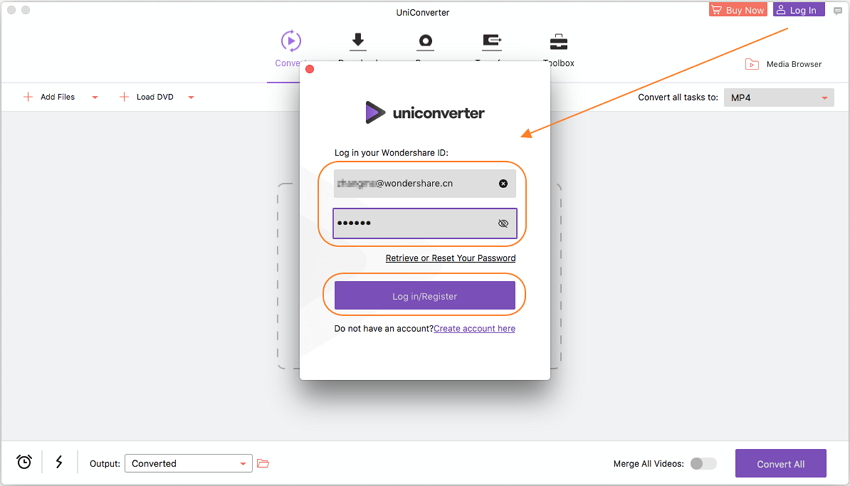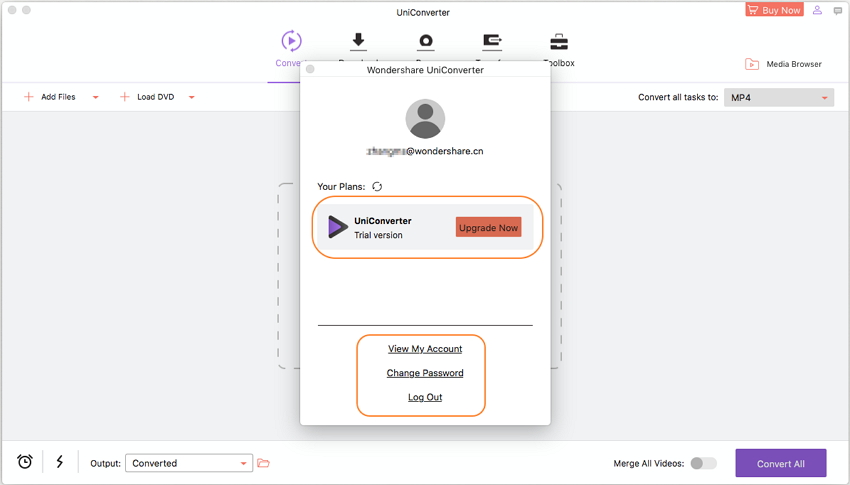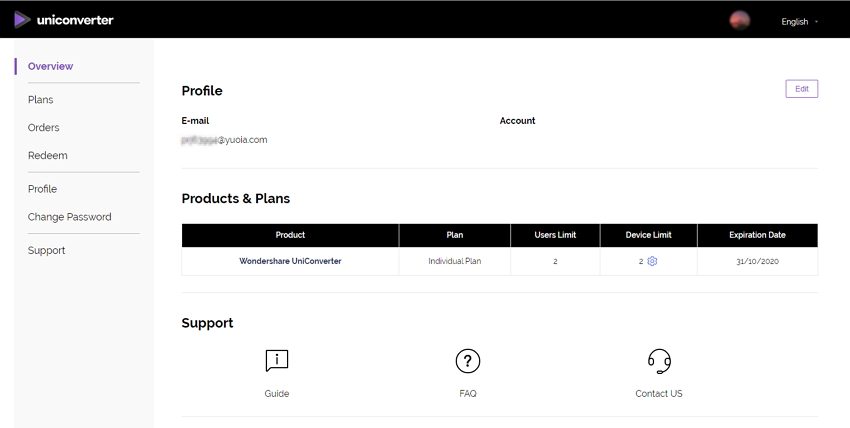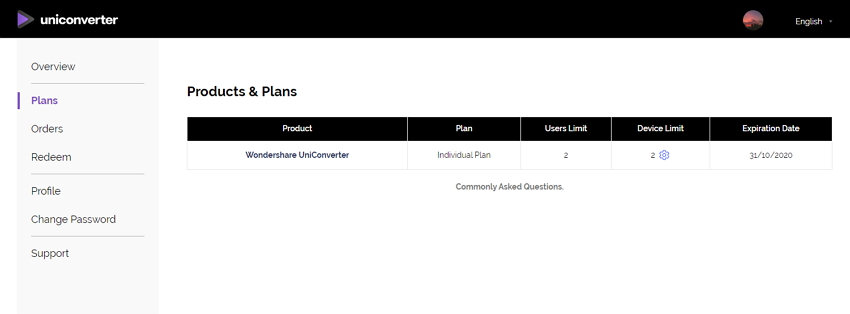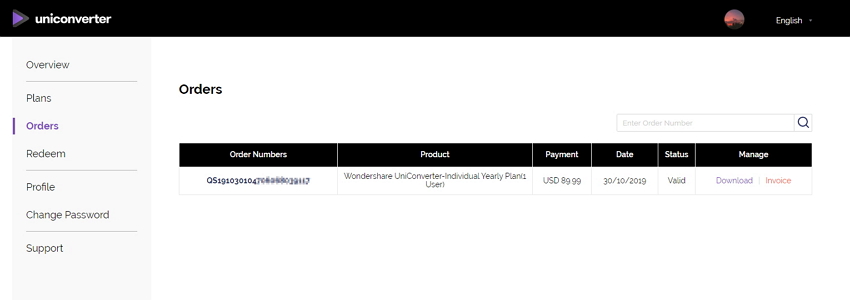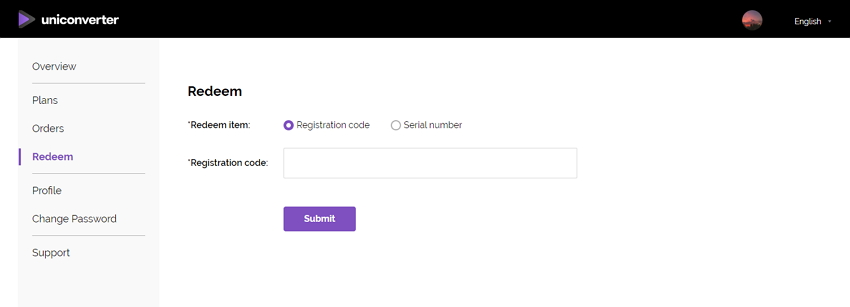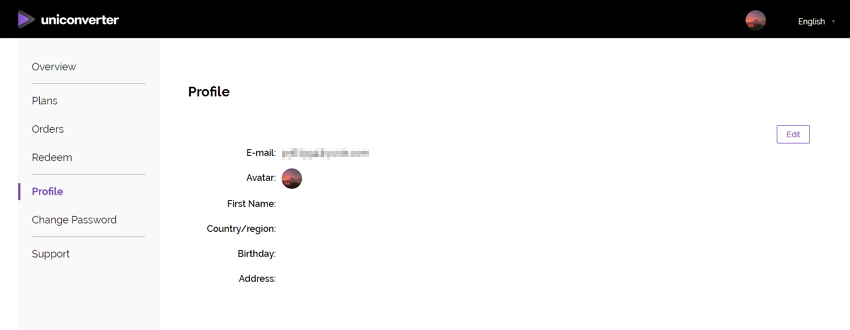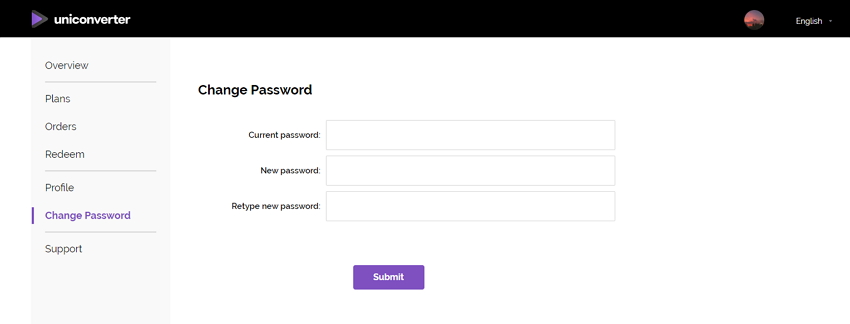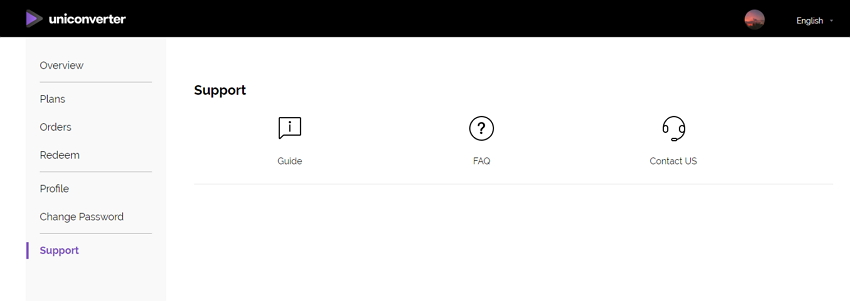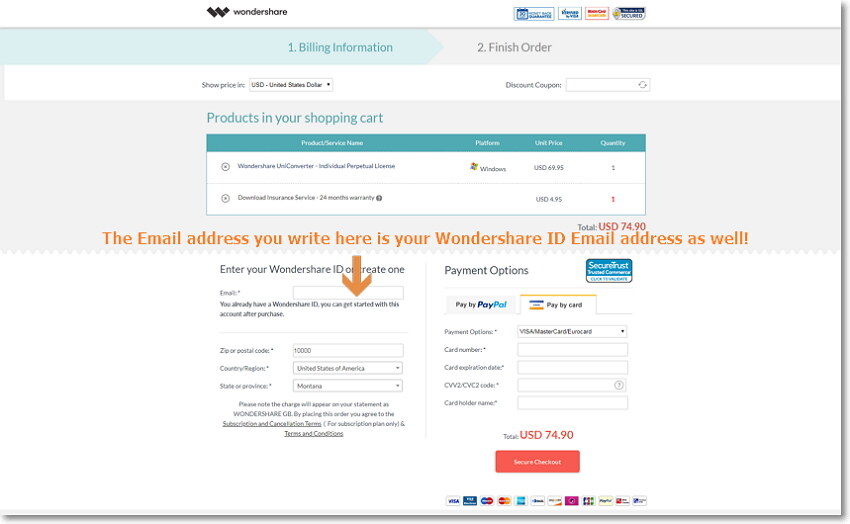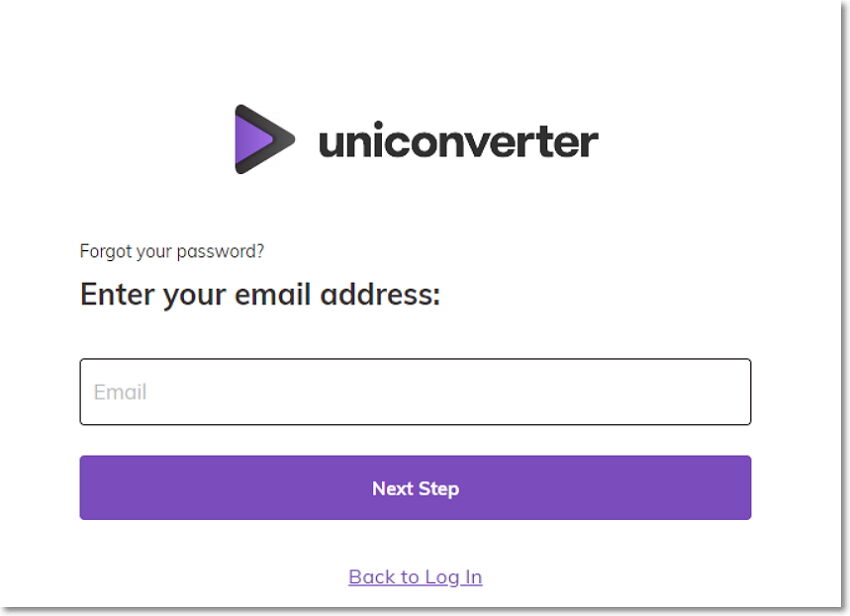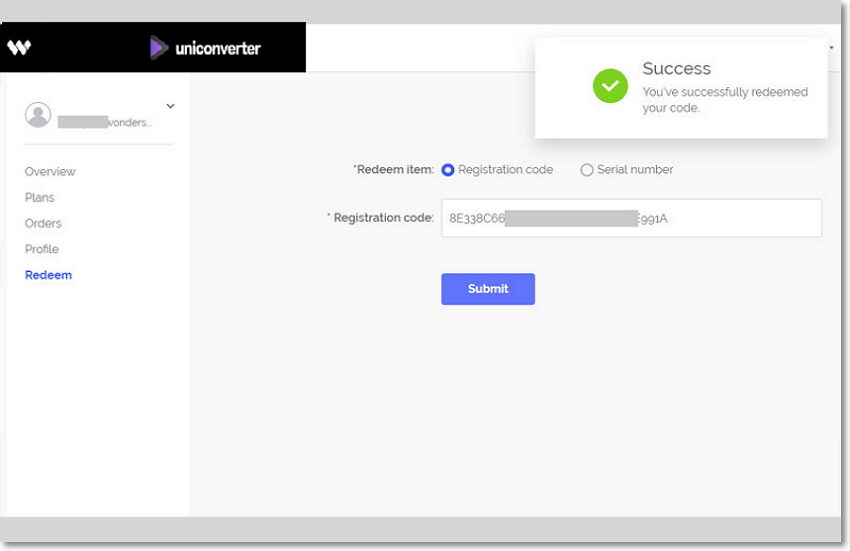How to Log In UniConverter with Wondershare ID or Registration Code?
Click the Log In button to log in and use UniConverter. You can log in using Wondershare ID with Password (The email address you purchased/signed up Wondershare UniConverter Licensed Email with Registration Code (The information you have purchased Wondershare UniConverter before December 9, 2019). Enter you information and click on the Log in/Register button to continue using Wondershare UniConverter on your Mac.
Note:
-
1: If you purchase Wondershare UniConverter after December 9, 2019, your purchased E-mail address is your Wondershare ID.
-
2: If you purchased Wondershare UniConverter before December 9, 2019, then you have the old License E-mail and Registration code.
Both accounts are available now, but we recommend that you'd better to upgrade your license E-mail to Wondershare ID (click here to upgrade for free).
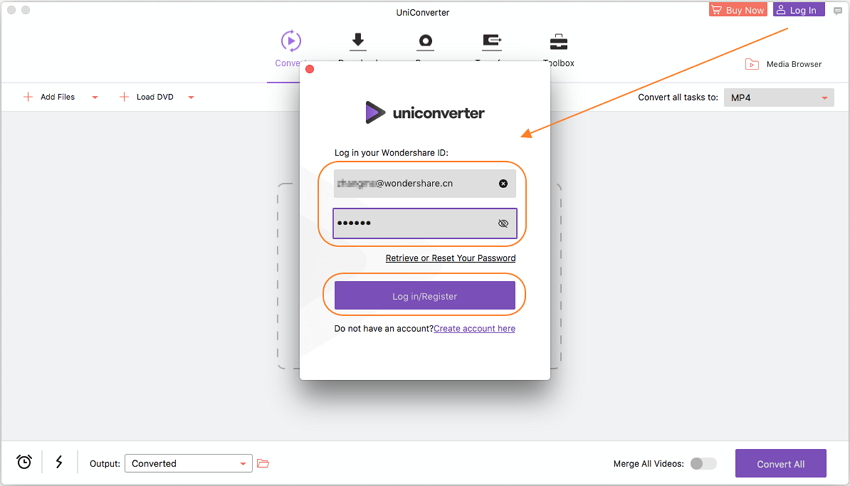
After log in successfully, you can view your account information with email address, current plans, and several account options.
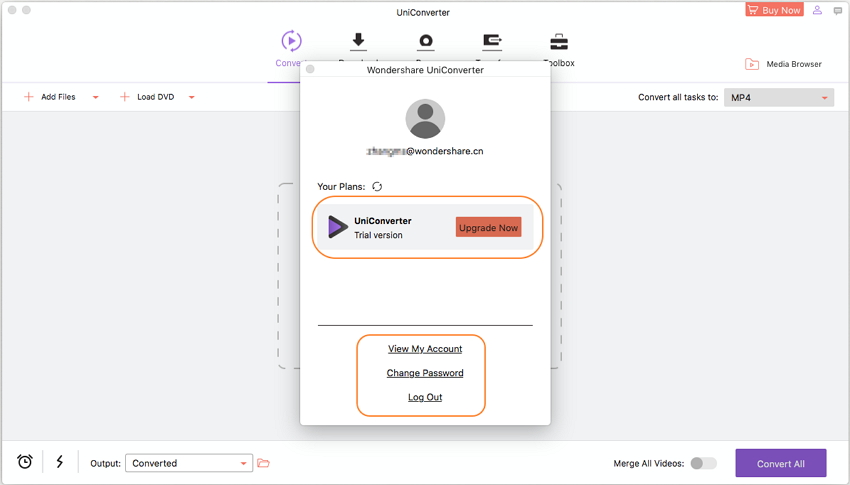
- Upgrade Now: Click the Upgrade Now button to purchase Wondershare UniConverter or upgrade your current plans.
- View My Account: Click this option to open the Account Center page, from where you can view your account details and manage your purchased products.
- Change Password: Change your Wondershare ID password for Wondershare UniConverter for Mac by clicking on this option.
- Log Out: Log out your current Wondershare account for UniConverter on Mac.
Pack Up
How to Sign Up Wondershare ID New Account?
If you haven't purchased Wondershare UniConverter, you can sign up a new account to use. You'll see the Create a new account button on the interface after clicking the Log In button in the right-top corner.

Then you can see a new interface to ask you input the email and password, finish the asked information and click on the Sign Up button to sign in.

Tips: See what you can do in Wondershare Account Center.
Pack Up
What Can You Do With Wondershare ID
Click on the View My Account button to open the Wondershare account management page. You can edit your profile, change password, and find order information on this page.
Overview: From this tab, you can find your profile, products and plans, device limitation, expiration date, and the support information.
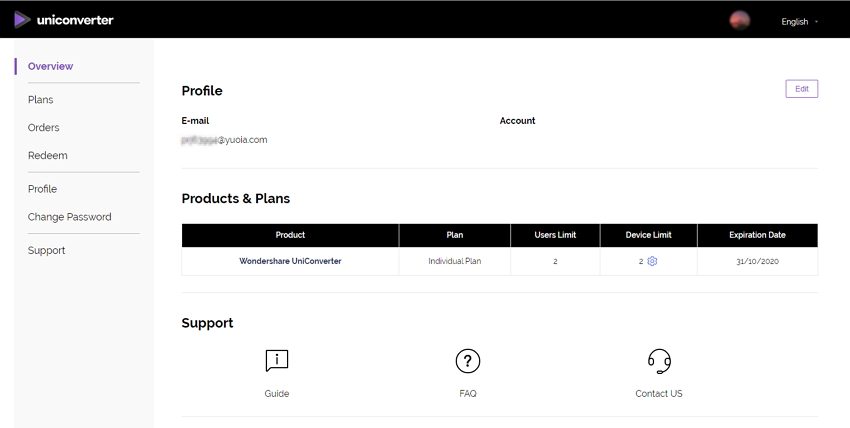
Plans: You can view the details of your purchased products and plans.
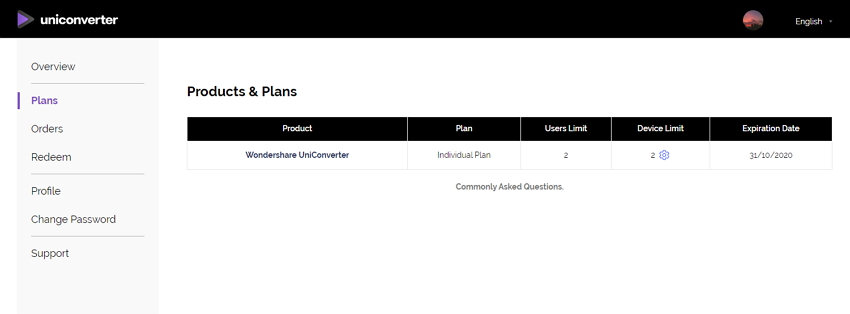
Orders: You can find the Order Number, Product, Payment, Date, and Status of all your Wondershare products. And click the Download button to download the program and hit the Invoice button to get the invoice.
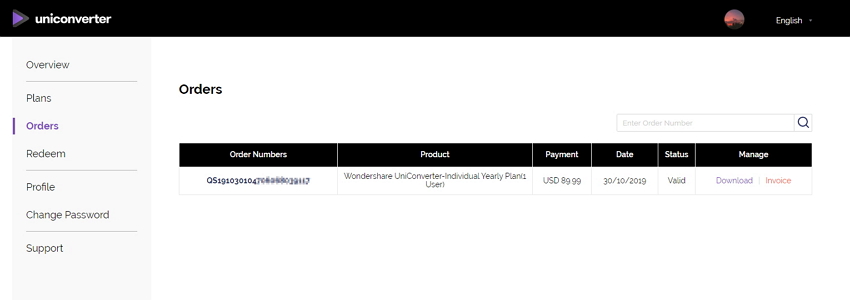
Redeem: Enter your Registration code or Serial number you have and click on the Submit button to authorize your Wondershare ID to log in Wondershare UniConverter.
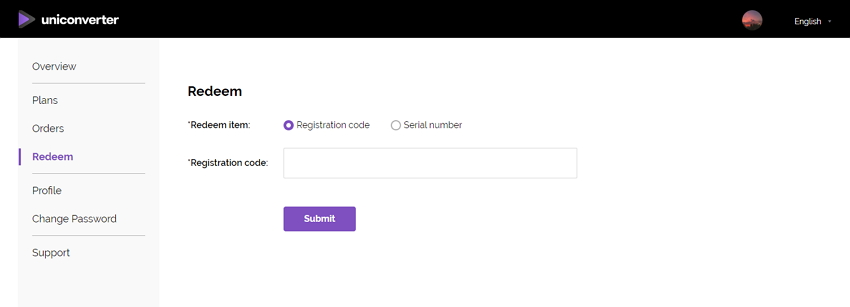
Profile: You can view all your personal information from this tab, and click the Edit button to make changes.
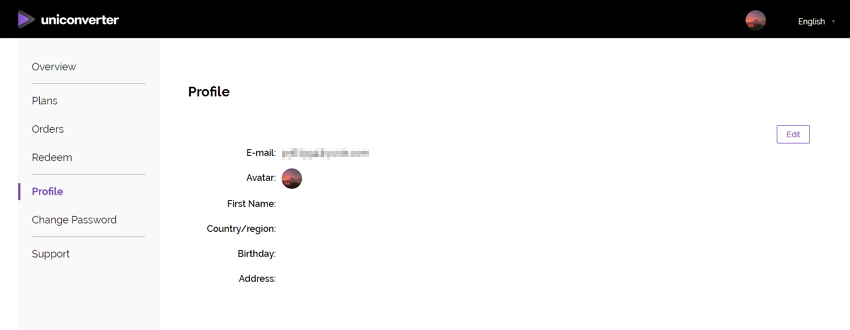
Change Password: You can change your password here.
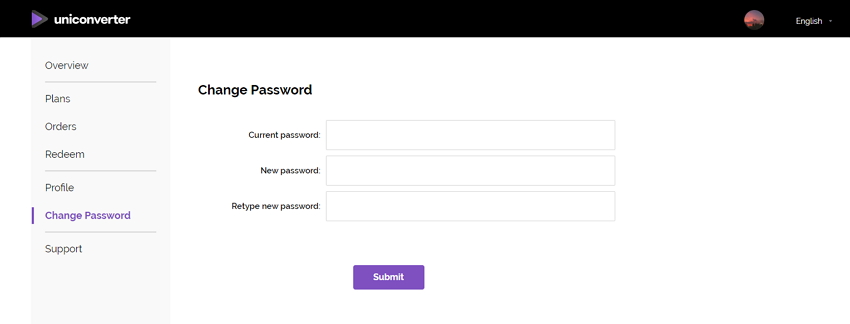
Support: You can find the User Guide, FAQ, and Contact Us sections from this tab
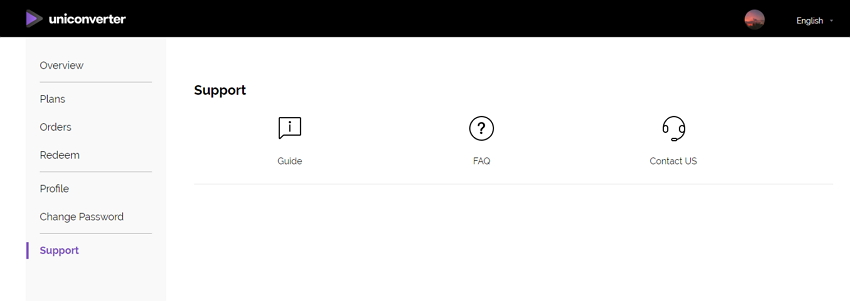
Pack Up
What can I do if I didn’t get a Wondershare ID?
Situation 1: Check the confirmation email.
Please wait a few minutes for the system to generate and activate the registration code after purchase successfully, then try again.
Tips: Please check out your mailbox (spam/junk folder included). If you purchase our product directly on our official website the registration code will be displayed on the Order Confirmation page. You can use the full version of your software once your order has been successfully completed.
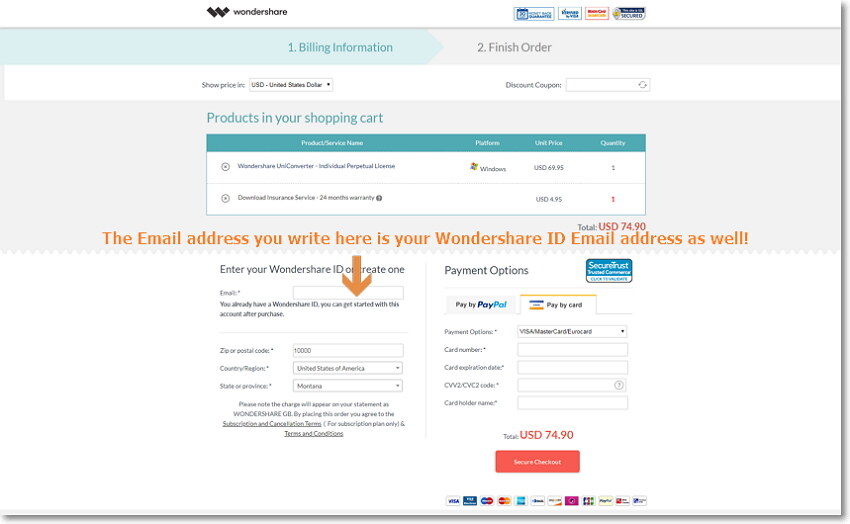
Situation 2: Retrieve the registration code via our online registration code retrieval system.
When you go to retrive the registration code, you need to submit your Licensed e-mail. If you fail to retrieve your registration information, contact us and supply us with your Licensed e-mail or the Order ID.
Situation 3: If you buy our product from one of our resellers, agents, eBay, or the App Store, we will not have your order information in our system.
If you purchase from App store, you don't have to wait for a registration code. Just launch App store and go to Purchase tab, you can install the full version directly.
Situation 4: Contact us and supply us with the following information in case the above doesn't help you:
1. Order ID, Full name, email address on the order.
2. Name of the product(s) purchased, Date and amount of the charge and Name of the site the purchase was made on.
3. Transaction ID of Paypal or credit card.
Pack Up
How to Reset Password if I Forget it?
Please go to Reset Password, then enter your email address, click the Next Step to continue.
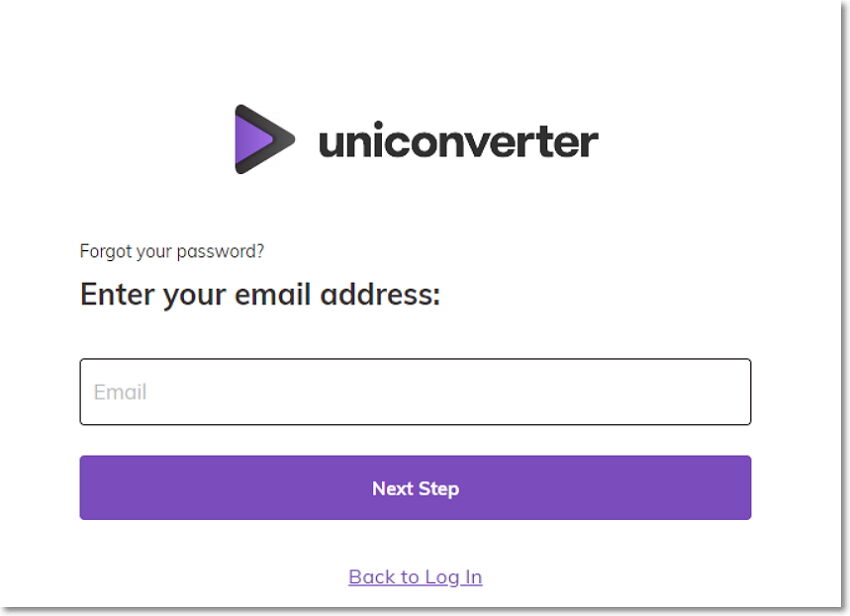
Pack Up
Why it Says Wondershare ID Already Exists?
If it pops up a warning that Wondershare ID already exists, it means that you already have Wondershare ID. You can login Wondershare ID account with your email and password. If you forget password, you can click the Retrieve or Reset Your Password to reset it.

Pack Up
What does the “Redeem” Function do in Wondershare ID Account?
-
1: Rdeem function is only for customers who bought the software from resellers, Amazon or other third parties who provided the registration code or serial number of Wondershare Uniconverter to customers.
-
2: Please refer to login Wondershare ID account to know how to use the Redeem function to activate Wondershare Uniconverter with registration code or serial number.
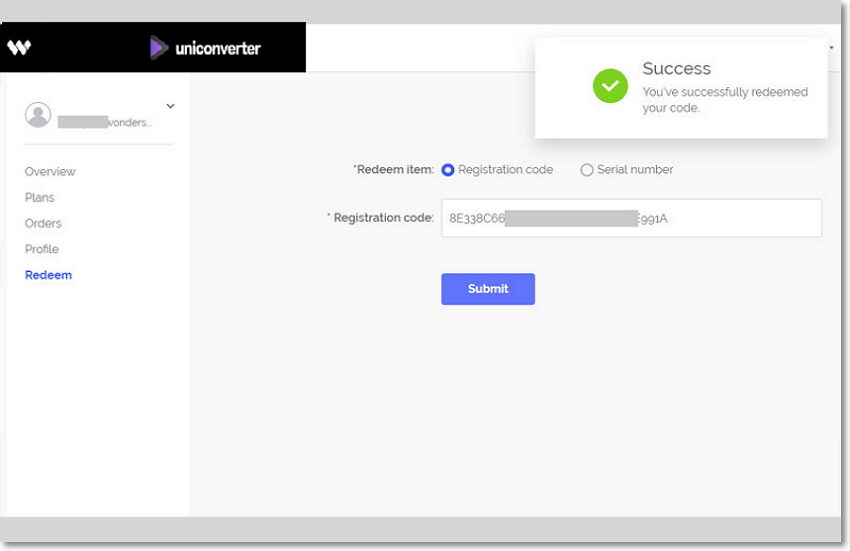
Pack Up
What shall I do, if the registration code is invalid?
-
Step 1: Make sure you install correct version of our product in your computer.
-
Step 2: Ensure there is no trailing blank when entering the licensed E-mail and registration code and They are all zeros in the registration code, no letter O.
-
Step 3: Contact us directly with a screenshot of the registration window for us to further analysis.
Tips: If you purchase the product from PurchMarketPlace,Amazon,Stacksocial,ect,the license email may not be your own email address, please double check the information offered by them.
Pack Up
What can I do if my Wondershare UniConverter fails to update?
Time to time, the updates for the software are available to enhance its overall functionality and features. To check the version of the software and to update the same, listed below are the steps.
Step 1: On the main software interface, click on the UniConverter button and select Preferences. Select the General tab from the pop-up window. Here choose the option for updating your software daily, weekly, monthly, or never as needed from the Check for update option.
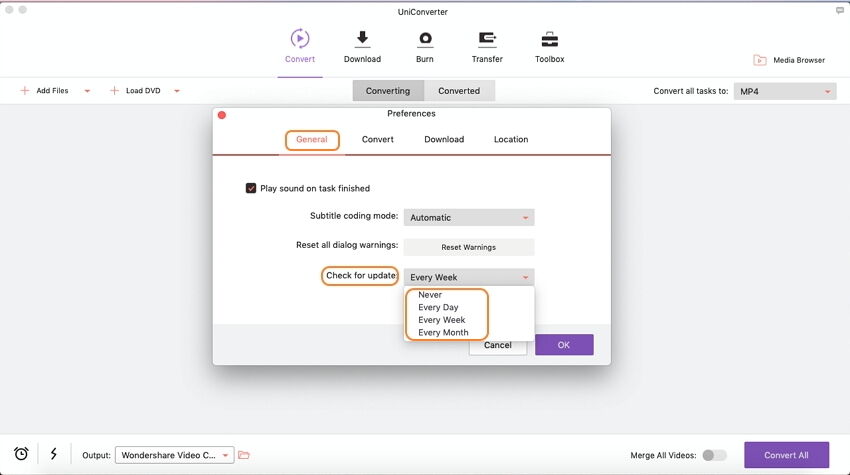
Step 2: If you have chosen to update your software daily, a pop-up window will appear. At the Live Update window, click on the Update Now button to download the latest version of the software.
Step 3: After the latest version of the program is downloaded, click on the OK button to terminate and install the new version. If you want to install the new version next time, click on the Cancel button.
Note: If you are comfortable using the same version of the software choose Never option for the update so that there is no automatic update. In case if an update is required any time, you can do it manually from the Menu tab.
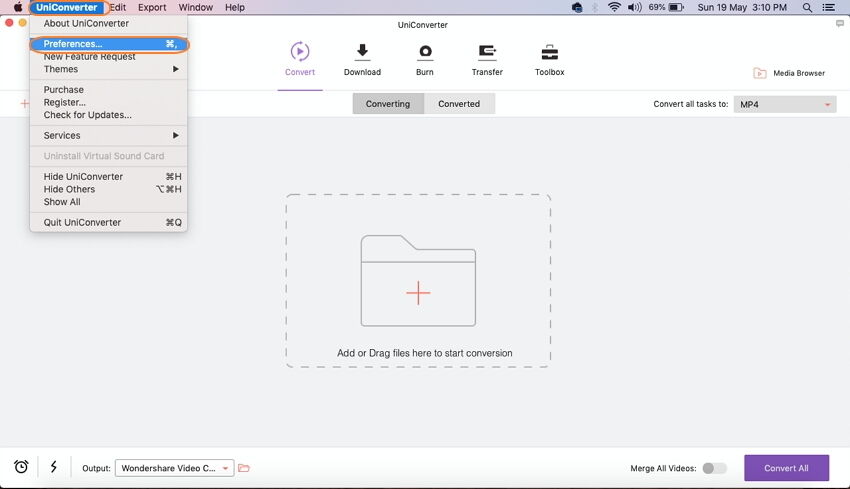
Pack Up
I have paid for the Wondershare UniConverter for Mac, but why it still shows unregistered?
1. Make sure you activate the program with your licensed e-mail and registration code. Launch the software, go to the top menu, choose Software name > Register, you can check it there. After registration, the program will be registered as a full version.
2. If you want to remove the limitation of the trial version, such as watermark. You need to converter your original file again via the full version.
3. If you already register the software, it asks you to register it again next time you use it:
- Make sure you are logging in with the admin account.
- If there are many accounts on your Mac,you need to register the software under each account.
- Try to perform Disc Utility to reset all permissions. Go to Finder / Applications / Utilities / DiscUtility and select Macintosh HD / Click Repair Disc Permission.
Pack Up