Wondershare UniConverter
-
Batch convert MOV to MP4, AVI, 3GP and vice versa easily.
-
Convert DVD to MOV, MP4, AVI, and other 1000 formats.
-
Burn videos in any format to DVD easily.
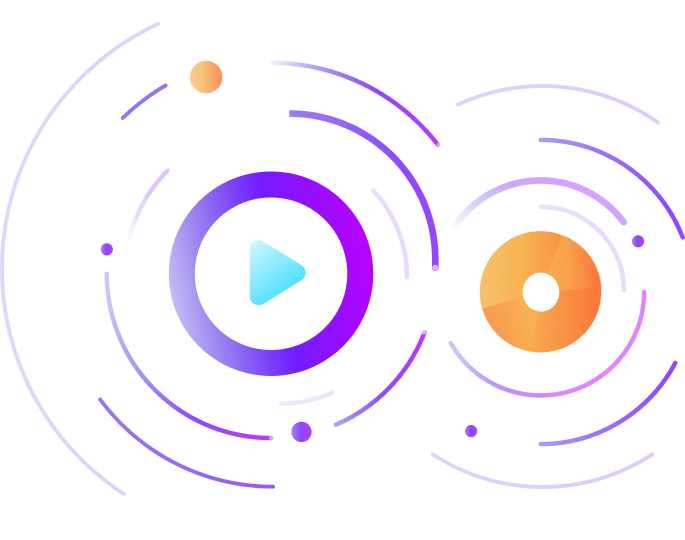
iPhone
Все Темы
- Пользователи Камеры
- Любители Путешествий
- Инструменты ИИ
-
- Любители фильмов
- Праздники
- Пользователи DVD
- Пользователи социальных Сетей
- Фотография
- Креативный Дизайн
- Учащимся и преподавателям
- Больше Решений
How to Convert MOV to MP4 Test 2025
Автор: Юлия Юрьевна • 2025-10-23 21:13:52 • Проверенные решения
WhatsApp is a popular communication software and one of the most excellent sharing platforms for media files in our daily life. People use WhatsApp to send the files to their friends and family, no matter they are photos, audio files, or videos. But we often meet the question of how to send large files through WhatsApp as its limitation on file size. It's easy to find some ways to explore the rules and regulations of WhatsApp for file sharing. In this article, we will learn how to compress video for WhatsApp and send it with mobile phones.
- Part 1. WhatsApp Video Size Limit
- Part 2. Best Video Size Reducer for WhatsApp on iPhone/Android/Windows Phone
- Part 3. Other Helpful Ways to Send Large Videos for WhatsApp
- Part 4. 2 Alternative Solutions for Sending Large Videos on WhatsApp
Part 1. WhatsApp Video Size Limit
Although WhatsApp has many features, they still have some restrictions over media file sharing. So, it will be better if you understand the WhatsApp file size limit and its supported file formats.
1. WhatsApp Maximum Video Size
The maximum size of the video that you can share via WhatsApp is 16 MB. The WhatsApp video size limit is not that great, but on most of the phone, this limit will usually make a video of 90 seconds to 3 minutes depending on the quality of the video. The same criterion is applied as all the media files, including documents.
2. WhatsApp Supported Videos Formats
With the limitation on WhatsApp maximum video size, there is also a restriction over the format of the files. The various video formats that are supported by WhatsApp include MP4, MKV, AVI, 3GP, and MOV. The video and audio codec support also affects the video file support. You have to keep the H264 video codec and AAC audio codec to share a video via WhatsApp successfully.
Part 2. Best Video Size Reducer for WhatsApp on iPhone/Android/Windows Phone
If you don't know how to send a large video on WhatsApp iPhone/Android easily, Wondershare UniConverter (originally Wondershare Video Converter Ultimate) will help you do this. This software is a complete utility kit for users, not only to reduce video size for sending with WhatsApp but also to convert formats for all devices. Whether you want to compress or convert, download or transfer, Wondershare UniConverter can perform all the functions. It's available on both Windows and Mac systems so that you can achieve video and audio compression quickly.
 Wondershare UniConverter - Your Complete Video Toolbox for Windows/Mac
Wondershare UniConverter - Your Complete Video Toolbox for Windows/Mac

- Compress large videos to small size without losing any quality so that you can send with WhatsApp without limitation.
- Support 1,000+ video/audio formats to compress and convert, such as MP4/MKV/AVI/MOV/MP3/WAV and more.
- Edit videos with features of cropping, trimming, rotating, adding watermarks, and others.
- Transfer videos from PC/Mac to iPhone/Android/Windows phone easily via a USB cable.
- Download videos from YouTube and other 10,000+ video sharing sites by pasting URL.
- Supports batch processing to compress and convert multiple files at a time.
- Toolbox with additional functions like Screen Recorder, DVD Burner, GIF Maker, Fix Media Metadata, Cast to TV, and more.
- Supported OS: Windows 10/8/7/2003/Vista/XP, Mac OS 10.15 (Catalina), 10.14, 10.13, 10.12, 10.11, 10.10, 10.9, 10.8, 10.7, 10.6.
How to Compress Video Size for WhatsApp Using Wondershare UniConverter?
Step 1 Add Videos to Compress for WhatsApp on WhatsApp Video Converter.
Launch the software after the installation, and the Convert tab will open up by default. Click on the Add Files option to import videos you want to compress and convert for WhatsApp. You can also use the Drag and Drop method to add files to the software.
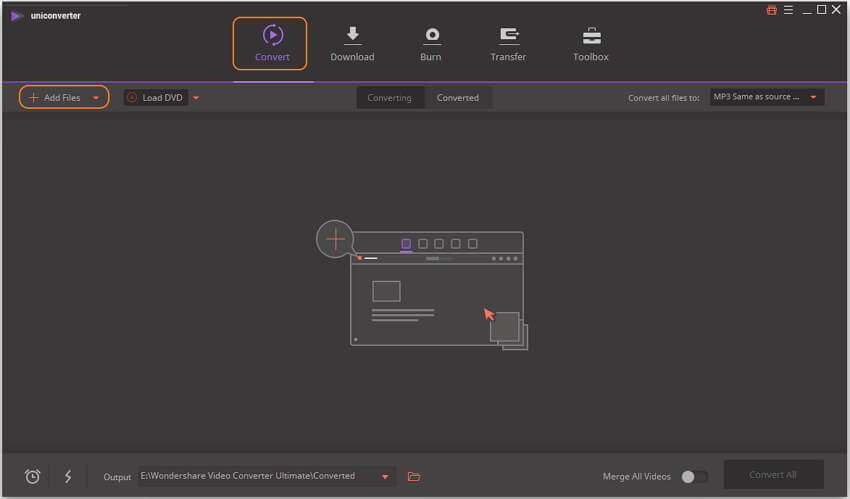
Step 2 Choose Output Format for Added Video.
You will see the Convert all files to option on the right-top corner, click on it, and a drop-down menu will appear. Choose the Device option and select your phone from the given options. You can also choose the video format you want directly by clicking the Video tab.
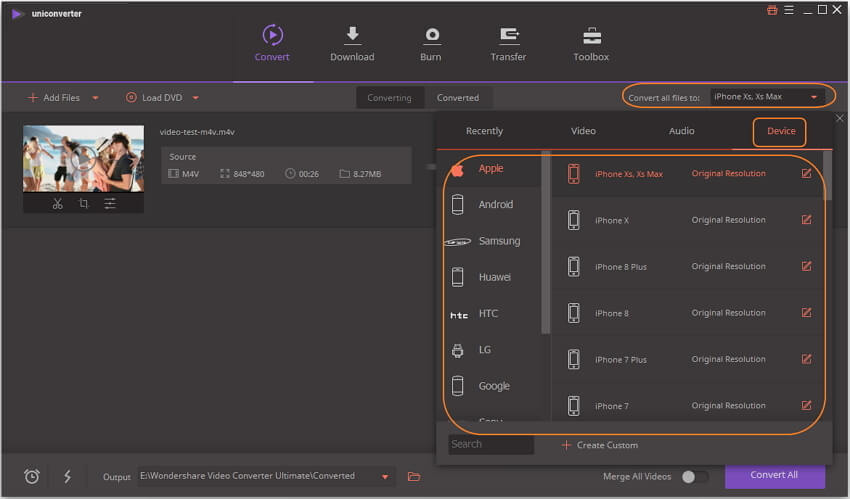
Step 3 Customize Compression Settings to Reduce Video Size.
Now click the Compress icon on the Target tab and choose file size, video resolution, and bitrate to compress your video. You can also have a 20s Preview of the video file before you finalize the action.

Step 4 Convert and Compress Video Size.
Tap on the convert option in front of the file or the Convert All option at the bottom of the interface to finish the compression process.
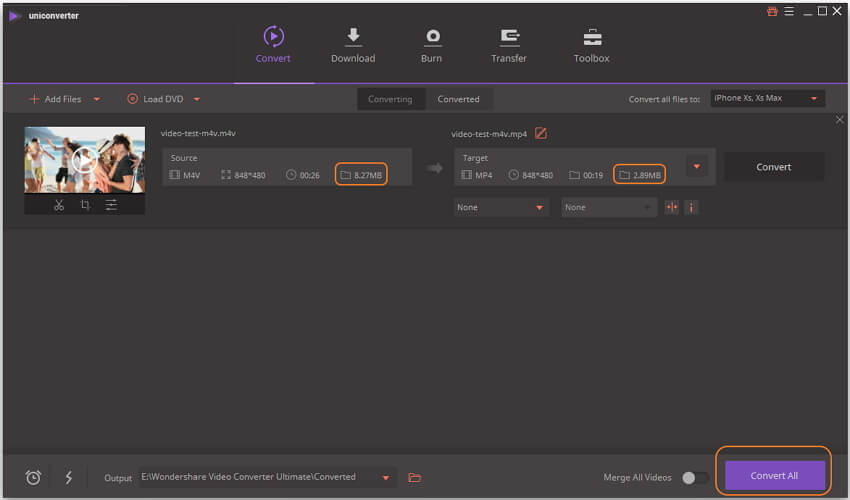
Step 5 Transfer Compressed Videos to Phone for WhatsApp.
Find your compressed videos in the Converted tab, and connect your phone to the computer via a USB cable. Moving your mouse upon the videos and you can see the Add to Transfer button, click it to start transferring videos to the phone.
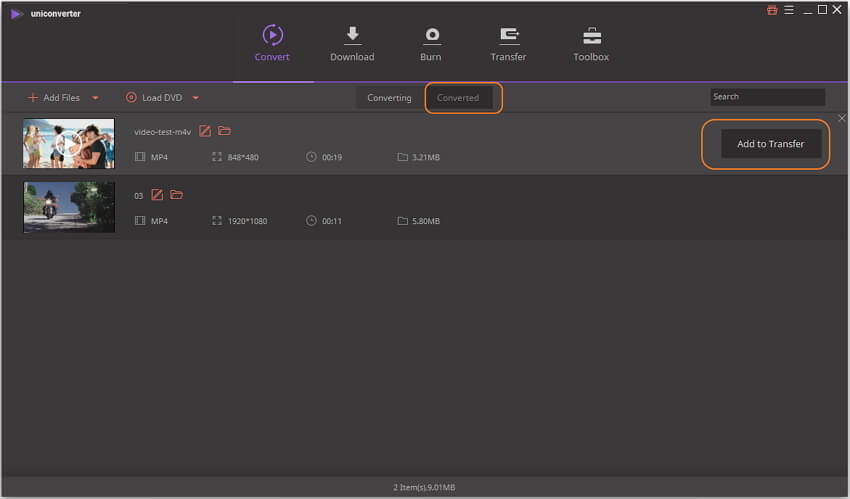
With the help of Wondershare UniConverter, you'll be able to compress a large video to proper size and then send via WhatsApp. But there's another way to send HD videos on WhatsApp without quality loss using Wondershare UniConverter, and you'll find the process very easy to be done.
Part 3.Other Helpful Ways to Send Large Videos for WhatsApp
Sending large videos on WhatsApp can also be accomplished with your devices. In this part, we're going to introduce several other helpful ways to send large videos on WhatsApp.
Method 1. How to Send Large Videos on WhatsApp with Your Android Phone
Step 1 First of all, you'll need to go to the Google Play Store and find a video converter app that let you trim your large video.
Step 2 Secondly, use the app to cut your videos to several clips which are smaller the 16MB.
Step 3 Now you can send the clips one by one on WhatsApp.
Method 2. How to Send Large Videos on WhatsApp with iPhone
Step 1 Go to Apple App Store, and search for a video converter app.
Step 2 Use the app to cut your video into clips.
Step 3 Now you can send the video clips on WhatsApp without any issue.
Method 3. How to Send Large Videos on WhatsApp Online
Step 1 Go to Media.io, and choose Video Compressor in Online Tools menu bar.
Step 2 Click the Add File button to addd the video from your computer.
Step 3 Select the output quality and size, then click the Compress button to start compressing video to the proper size for WhatsApp.
Part 4. 2 Alternative Solutions for Sending Large Videos on WhatsApp
Due to the WhatsApp file size limit, you need some other alternatives to send large video with the same quality to your friends and family. If you don't know how to share the large video on WhatsApp, then here we are providing you two alternative methods that would help you to get the work done easily.
1. Google Drive
The best method that you can use to share and send large videos of WhatsApp is using Google Drive. Nowadays, most people keep Google Drive in their phones to keep a backup of the files stored in their devices. And you can take advantage of the sharing feature of Google Drive. Steps on how to send big files with the alternative of Google Drive:
Step 1: Upload the files to Google Drive by clicking on the + icon on the home screen. Or you can directly share the file and save it to Google Drive.
Step 2: Once the file is uploaded on Google Drive, tap on the files and hold for some time and few options will appear on the screen. From those options, select the Copy Link option.
Step 3: Now launch WhatsApp and open the chat of the person with whom you want to share the video. In the text field, press and hold and paste the link of the video. The link will allow your contacts to see the video and download it if they want.
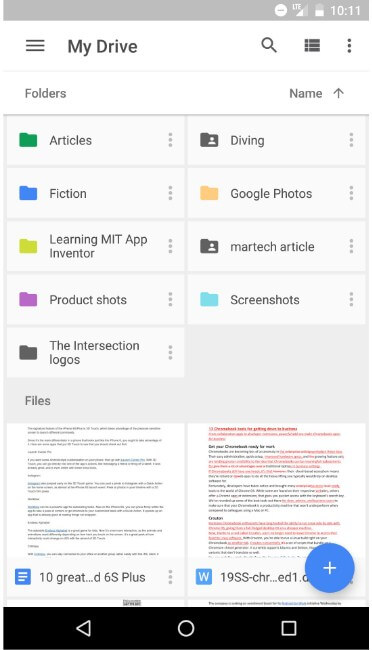
2. Dropbox
Another online service that can help you to share the large size Video is Dropbox. To use the Dropbox service, you will need a Dropbox account, so first, register yourself on Dropbox. Then install the Dropbox app on your phone. Here is the guide on how to send large video files through Dropbox:
Step 1: Launch Dropbox and click on the + icon to add the video on Dropbox items. Then tap on the three vertical dots right next to the file and click on the Share option.
Step 2: In the next screen, you will be able to create the download link of the file. Then copy the link and share it with the contact on WhatsApp.
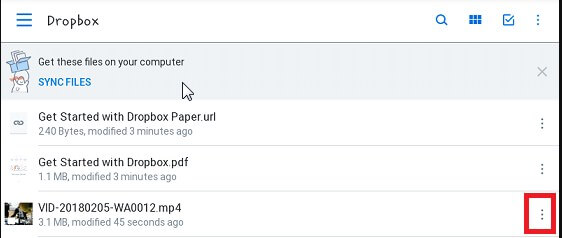
Pros and Cons for Sending Long Videos via Cloud Solutions:
Due to the limitation on WhatsApp file size, users have to rely on other third-party tools that can act as video size reducer for all the devices. Although Cloud solutions seem very useful, these online services have limitations over the usage. Here are some pros and cons of online services.
Pros:
- You will be able to send large files on WhatsApp and other social media platforms.
- Cloud storage is a good backup and recovery option for the data.
- They are reliable and efficient to some extent.
Cons:
- Even the online cloud storage have file size limitation that can be shared on these platforms.
- They don't offer any editing or enhancement features for the media files.
- The file format convert option is also not available.
- Moreover, the files take a lot of time to upload and download.
Conclusion: Now it is clear that how to compress and send large video files on WhatsApp. You can use any of the listed methods to share the files over the platform. As the cloud services dependent on a network connection, we recommended Wondershare UniConverter as the best tool to handle sending large videos on WhatsApp. Free download to experience this all-in-one video tool.
Ваш полный набор видеоинструментов


Юлия Юрьевна
Главный редактор